How to Add Typing Sounds on a Mac
Many users enjoy having their keyboard make sounds while typing. This adds tactile feedback and makes the typing process more pleasant. In this article, we will show you how to add typing sound effects on a Mac using third-party software.
List of programs we will review:
MKS
- Download the program from this link
- Extract the archive
- Open the MKS.app file
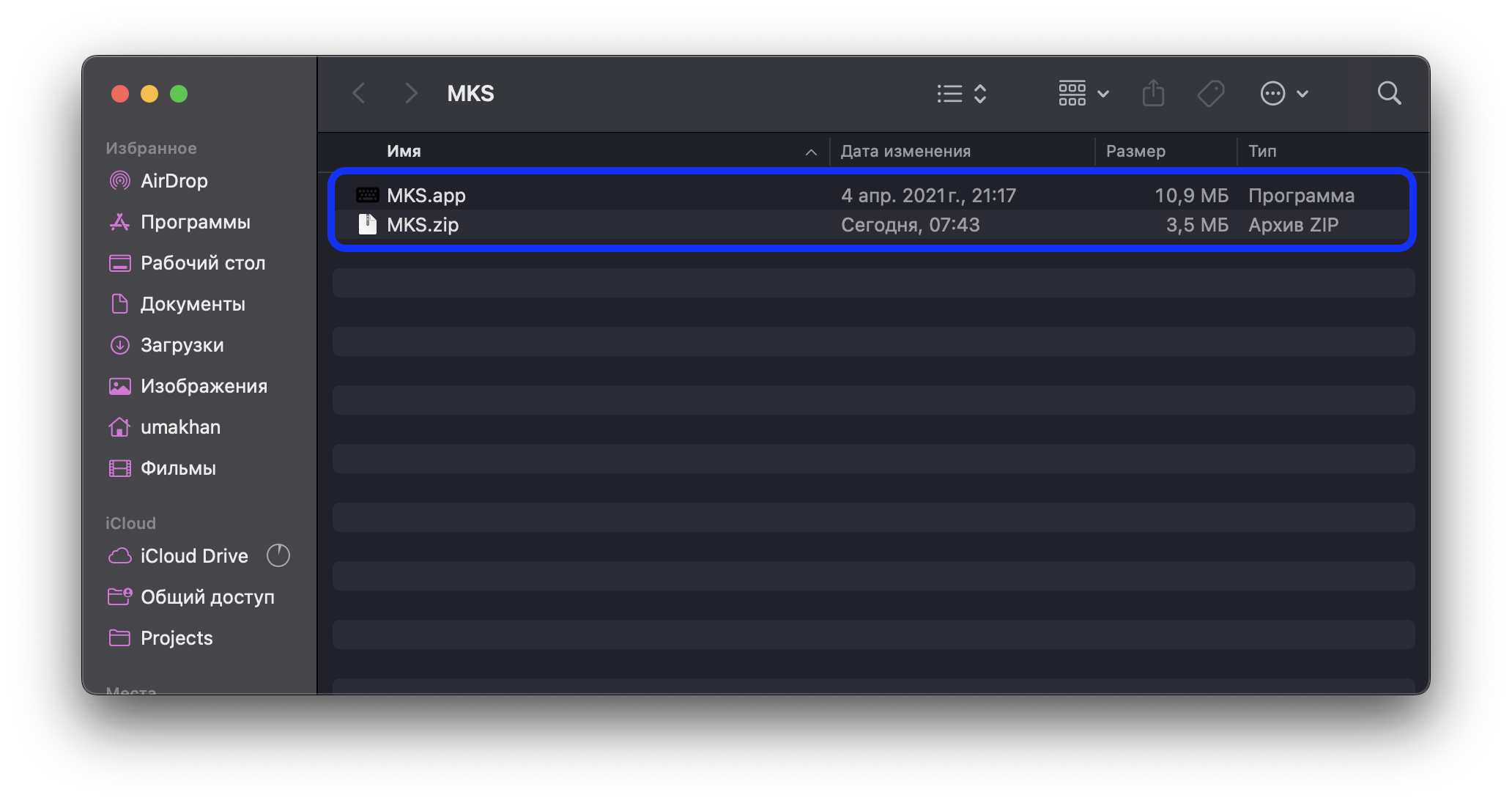
- You will see a warning that the file is unsafe. Click “Done”.
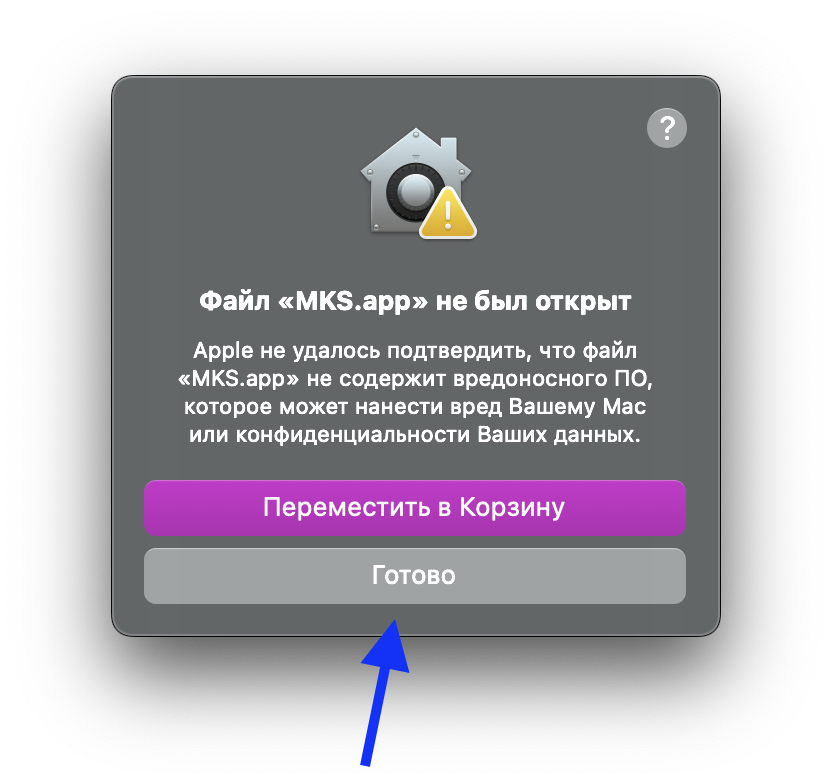
- Open “System Preferences” / “Privacy & Security”, scroll down to the “Security” section, and click “Open Anyway”.
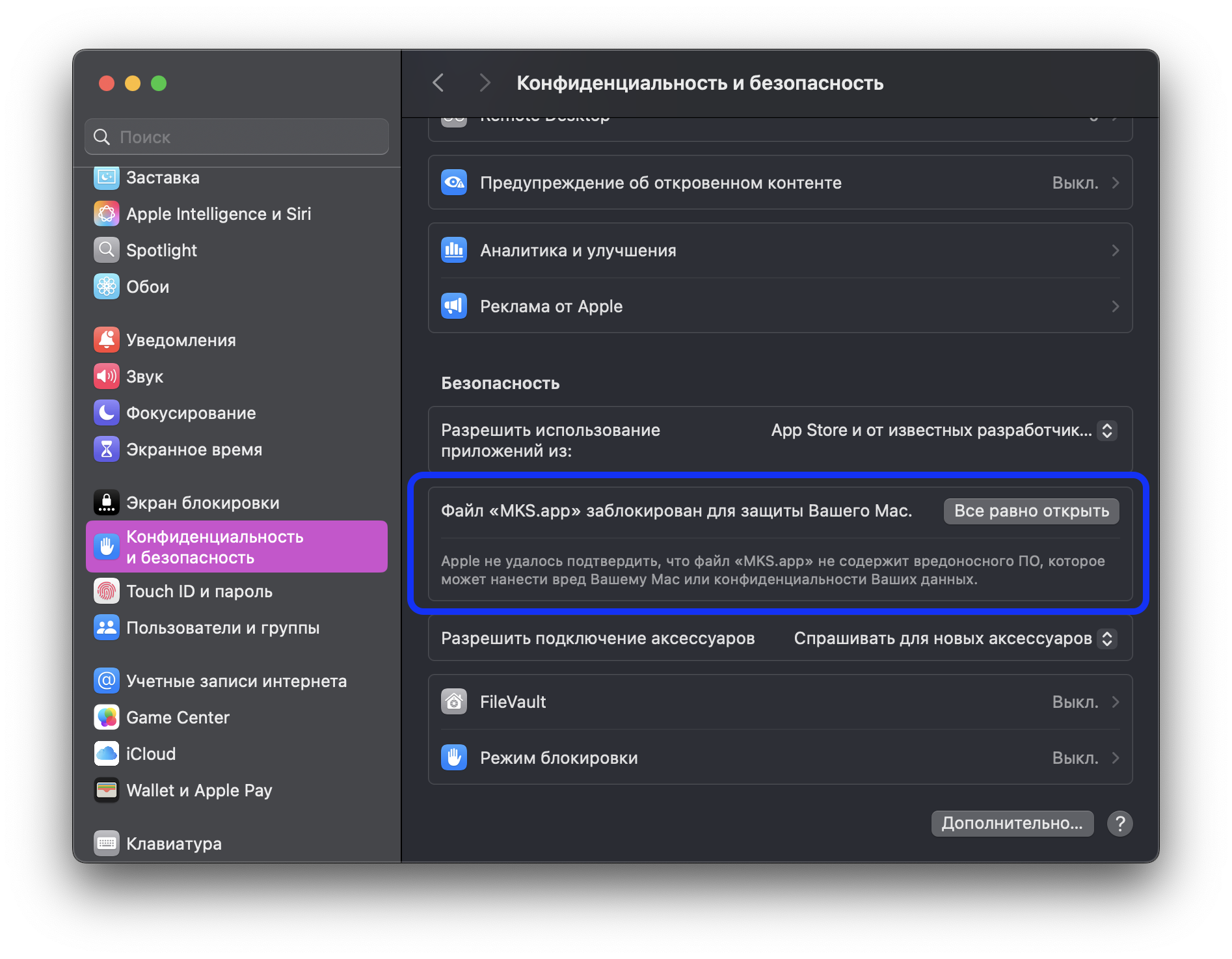
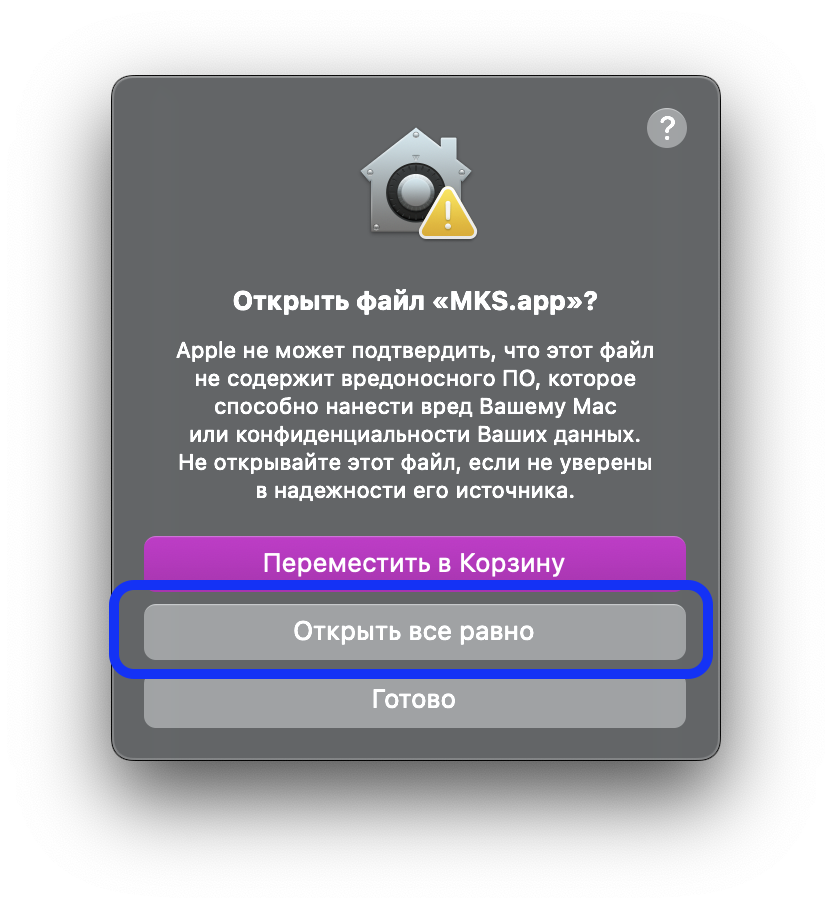
- Now the program is available in the top right corner of the screen, where you can adjust the volume, type of sound effect, and other settings.
⠀
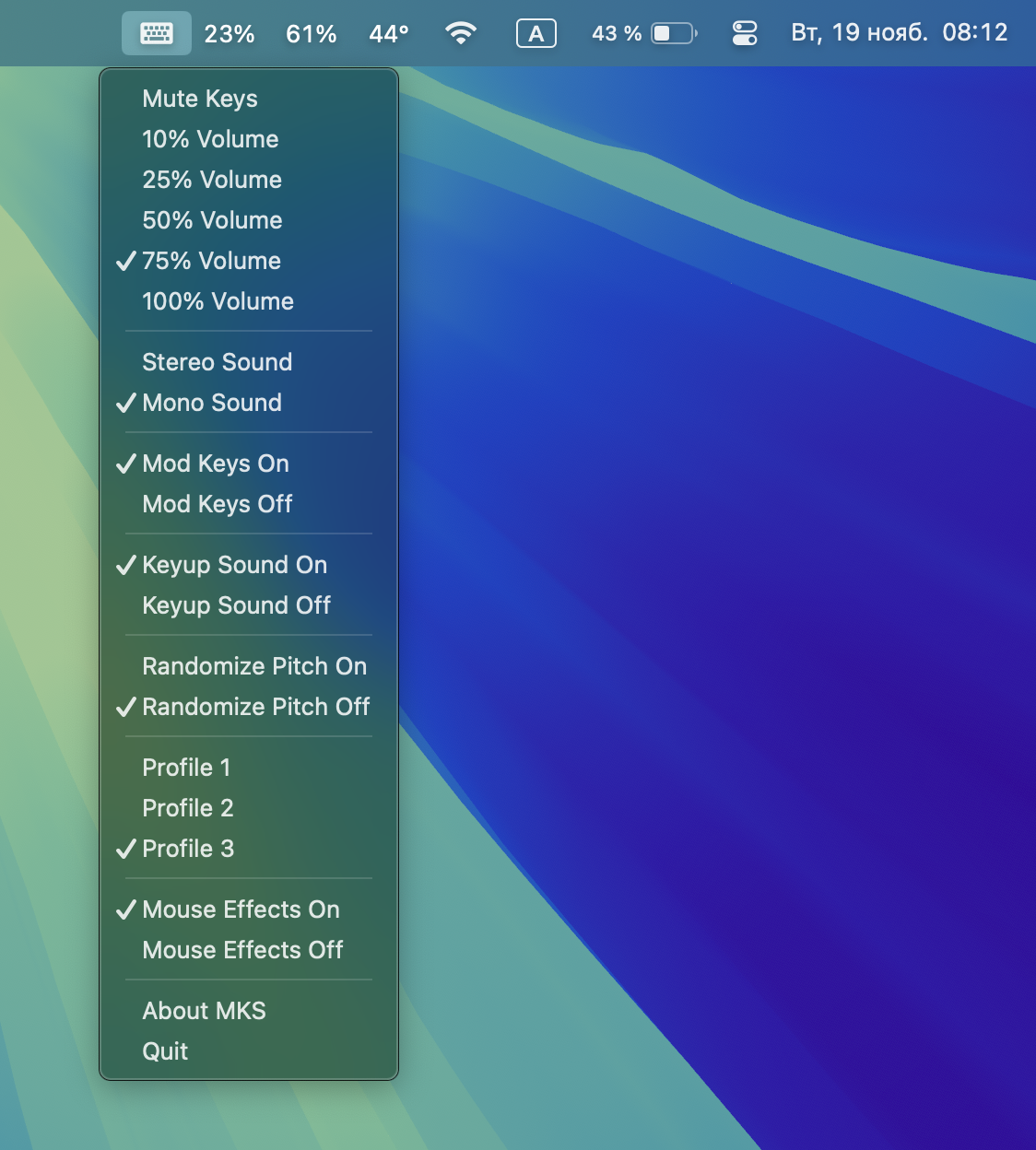
Loud Typer
- Download the program from this link
- Now the program is available in the top right corner of the screen, where you can adjust the volume, type of sound effect, and other settings.
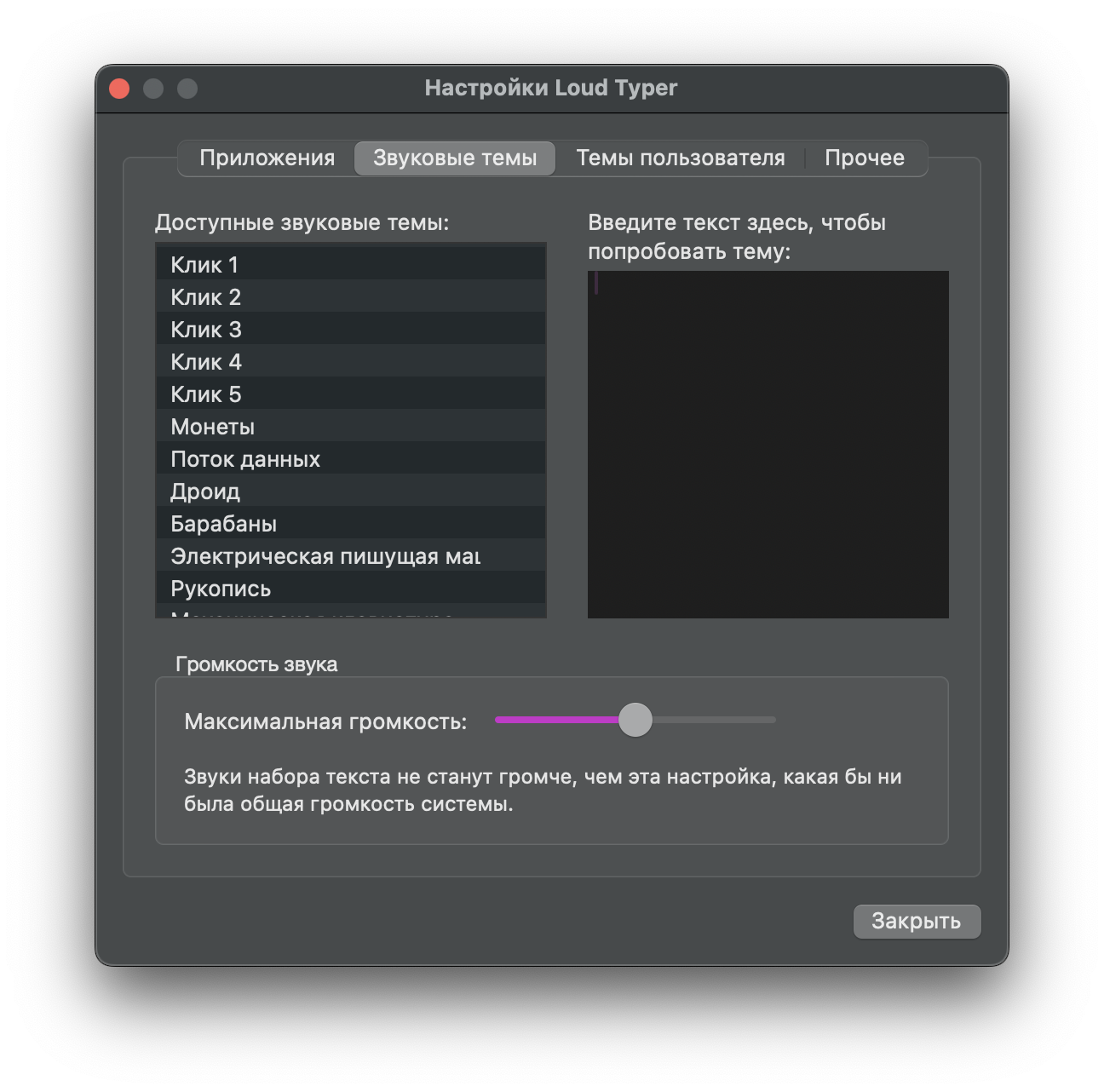
Mechvibes
- Download the program from this link
- Open the Mechvibes-2.3.4.dmg file
- Drag it to the “Applications” folder
⠀
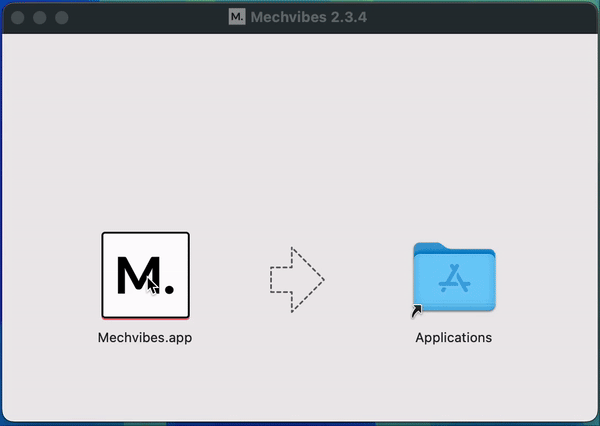
- You will see a warning that the file is unsafe. Click “Done”.
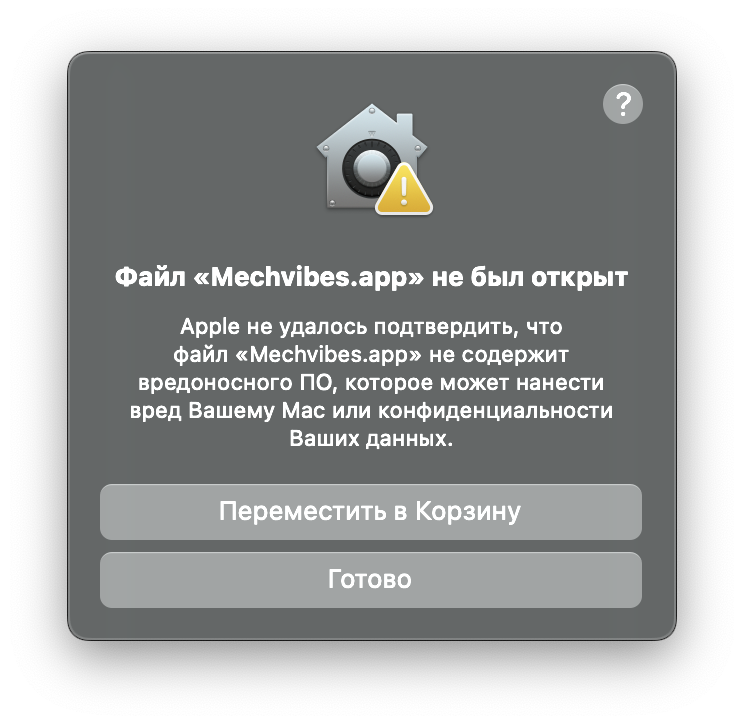
- Open “System Preferences” / “Privacy & Security”, scroll down to the “Security” section, and click “Open Anyway”.
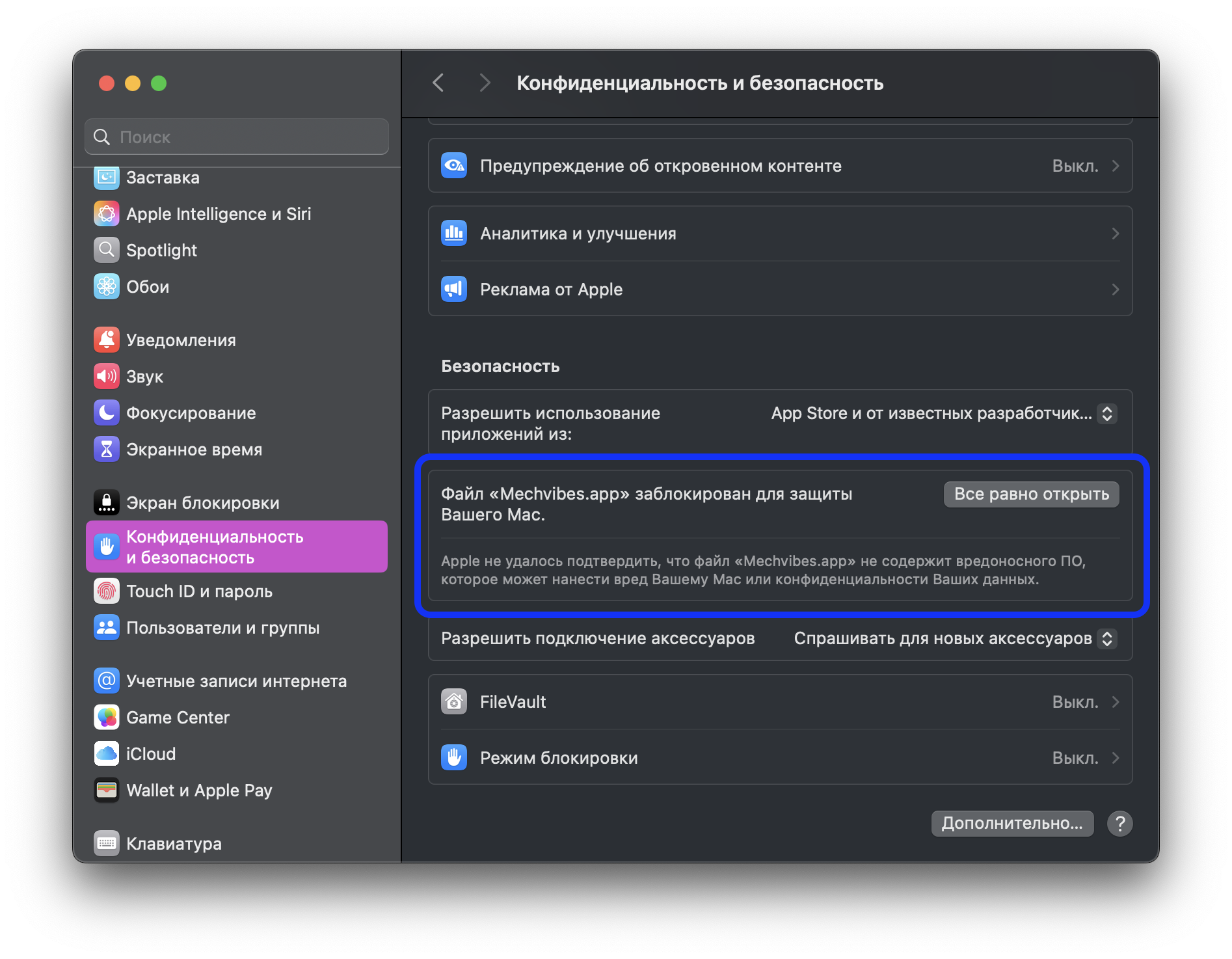
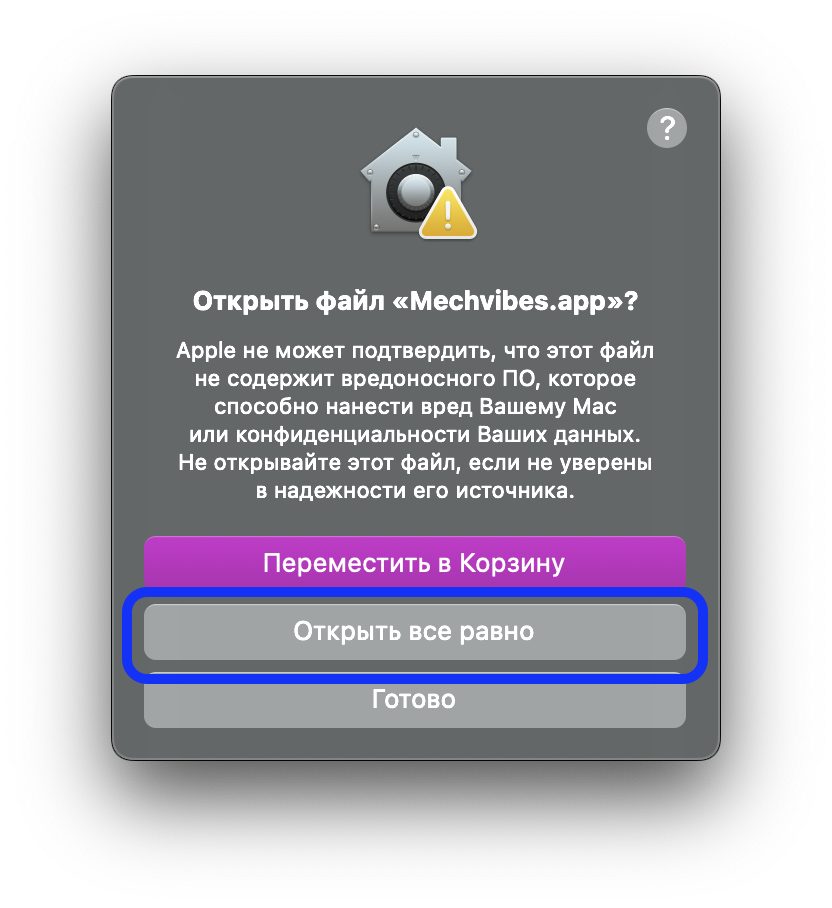
- Next, open “System Preferences”
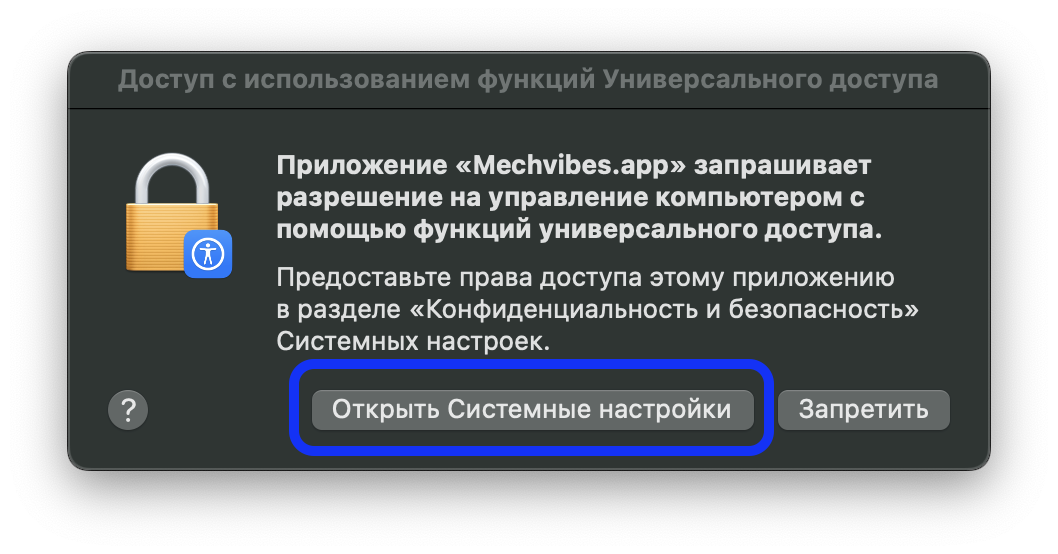
- Check the box next to “Mechvibes”
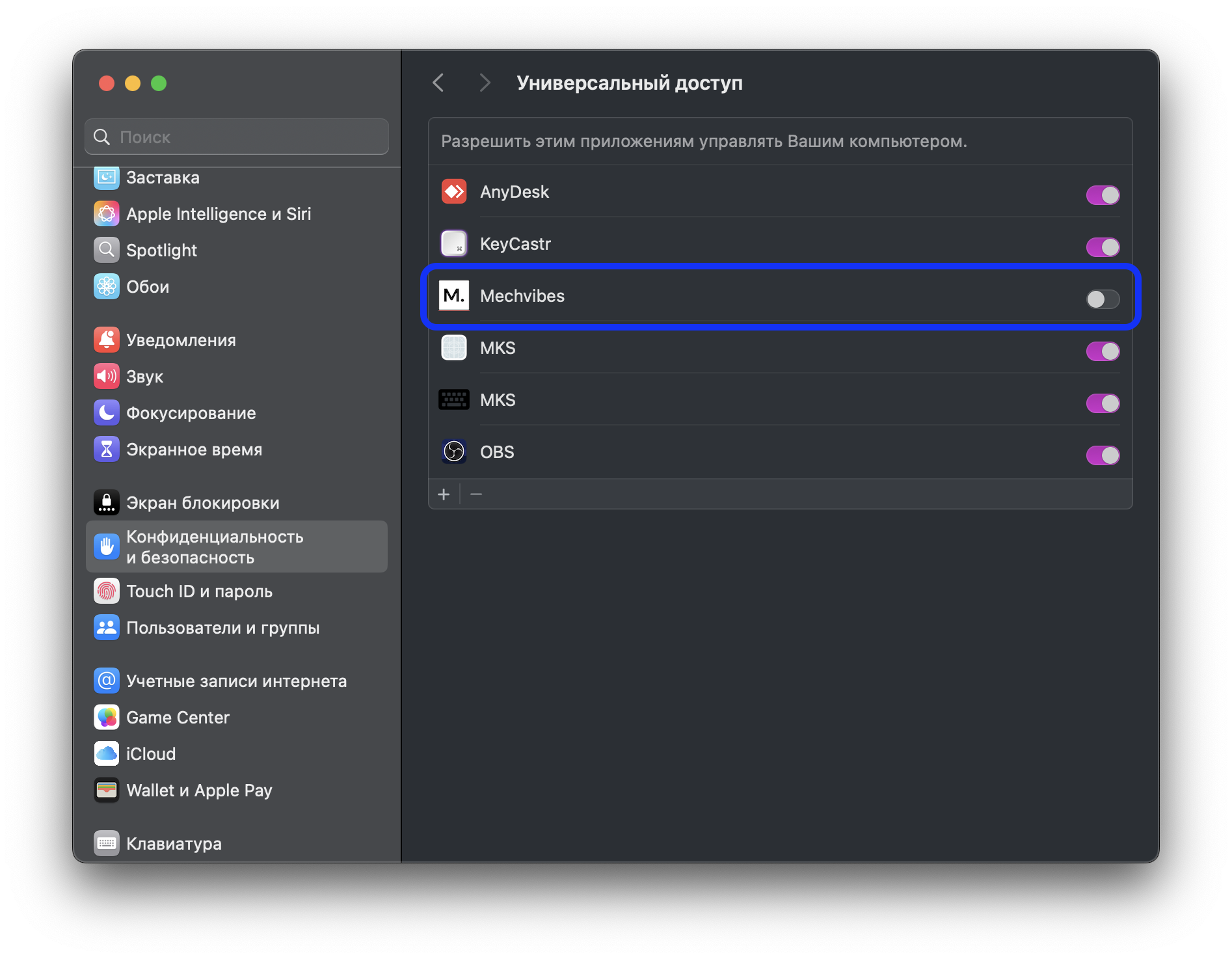
- Now the program is available in the top right corner of the screen, where you can adjust the volume, type of sound effect, and other settings.